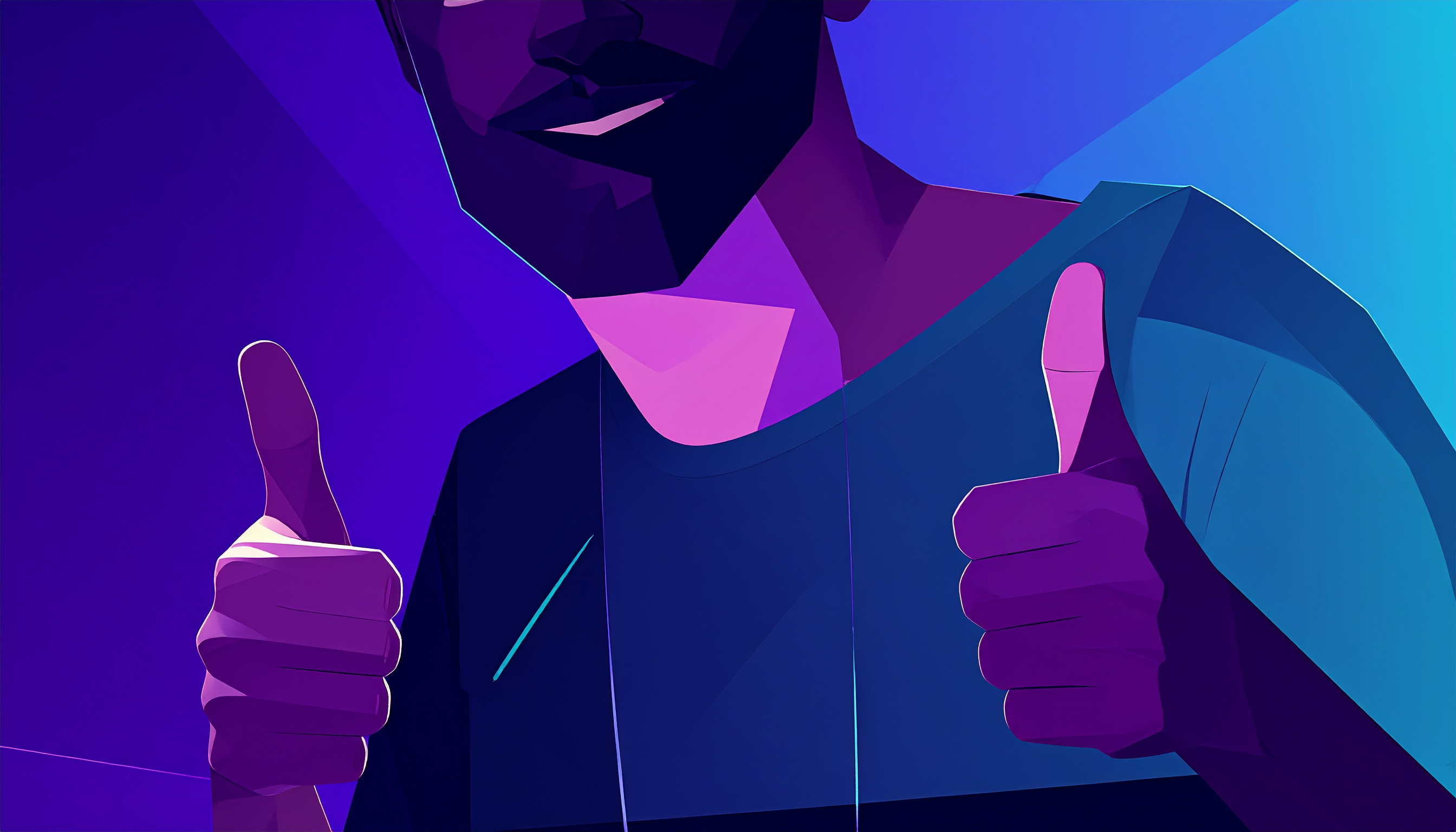Best Webflow Tools & Resources for 2025 – My Top Picks for Designers & Developers
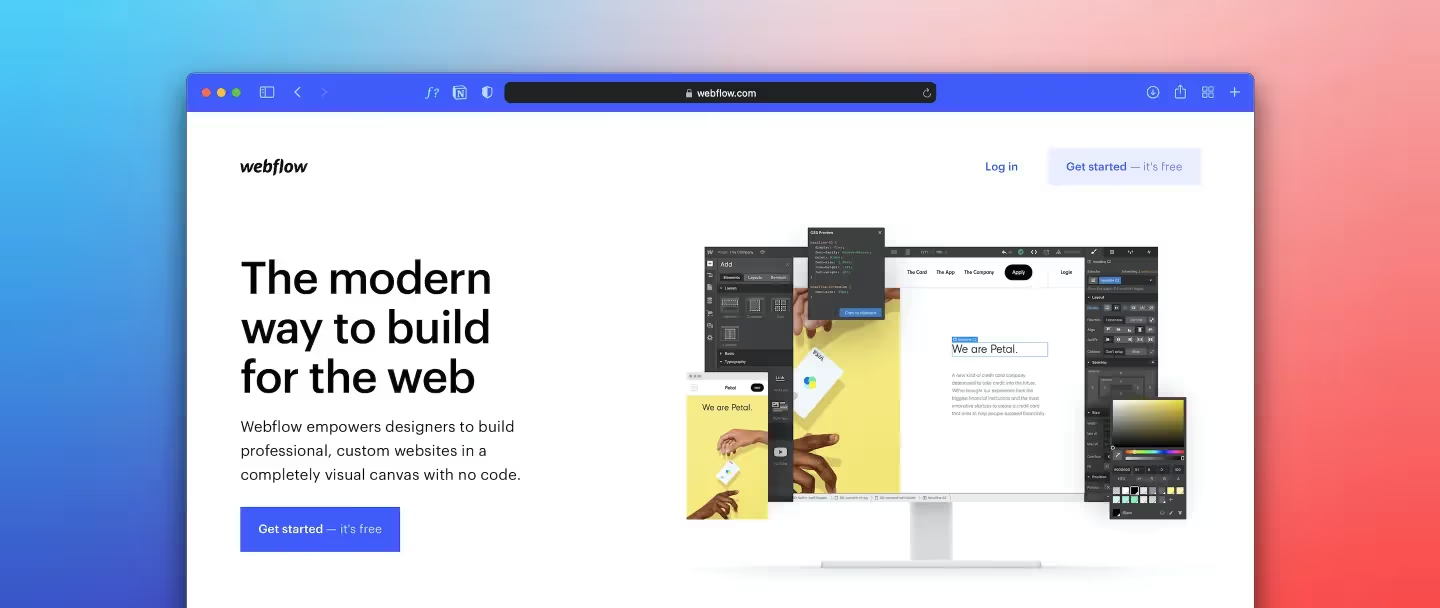
How to Choose the Best Webflow Tools: My Go-To Picks & Why They Work
When you’re building Webflow sites every week, you quickly realize the internet is overflowing with tools that promise to make your life easier — icon packs, form builders, animation libraries, optimization tools, you name it.
The problem? Most lists just dump links without telling you which ones actually perform well, play nice with Webflow, or save you time.
So today I’m going beyond the usual “link dump” and sharing my personal Webflow toolkit — the resources I actually use, plus why I recommend them, and what to watch out for when you add new tools to your stack.
What Makes a Webflow Resource “Good”?
Before we dive into the list, here are the four criteria I use when deciding whether a tool is worth adding to a project:
- Performance – It needs to be lightweight and not tank Core Web Vitals.
- Compatibility – It should integrate smoothly with Webflow without crazy workarounds.
- Cost vs. Value – Free or affordable is great, but I don’t mind paying if it saves me hours.
- Support & Stability – Active support/community means it won’t randomly disappear or break.
My Recommended Webflow Tools & Resources (2025)
These are the resources I actually use when building in Webflow — tools that integrate directly, solve common workflow pain points, and help you build faster, cleaner, and better-performing sites.
Jetboost – Add real-time filtering, on-page search, and dynamic CMS sorting without writing code.
PowerImporter – Import and sync Airtable or Google Sheets data directly into your Webflow CMS. Perfect for large or frequently updated sites.
Memberstack – Easily add memberships, gated content, and user login systems to Webflow projects.
LottieFiles – Download and embed lightweight vector animations (Lottie) that work beautifully in Webflow.
SVGator – Create and export custom SVG animations for logos, icons, and UI elements with clean, Webflow-friendly code.
Flowbase – Professionally designed Webflow UI kits, clonables, and components to speed up your builds.
Finsweet Attributes – A must-have for Webflow power users: CMS filtering, sorting, load more, sliders, and much more — all without custom JS.
TinyPNG – Compress and optimize images before uploading to keep your page speed high.
Unsplash + Pexels – High-quality free images that drop right into Webflow and are automatically optimized.
Typewolf – See real-world font pairings and inspiration before locking in typography choices.
Relume Library – A huge library of pre-built Webflow sections with clean classes and responsive layouts.
Webflow University – Webflow’s own learning platform — constantly updated, free, and one of the best ways to level up your skills.
🔥 Bonus Resources for Power Users
Wized – Add complex logic, user accounts, and front-end web apps on top of Webflow CMS — without custom code.
Attributes by No-Code Flow – A free alternative to some Finsweet tools, with handy extra utilities.
Outseta – All-in-one membership, CRM, and email automation platform that integrates with Webflow.
Zapier – Automate workflows between Webflow forms, CMS, and 5000+ other apps.
Make (formerly Integromat) – More advanced, visual workflow automations for Webflow CMS.
Outrank – Auto-generate SEO-friendly Open Graph images for your Webflow CMS blog posts.
Siteoly – Turn Airtable bases into fully functional Webflow-like websites, then migrate into Webflow.
Plaiceholder – Create beautiful blurred image placeholders for better perceived performance in Webflow.
Webflow Speed Test by SpeedVitals – Free tool to test your Webflow project’s real-world speed and Core Web Vitals.
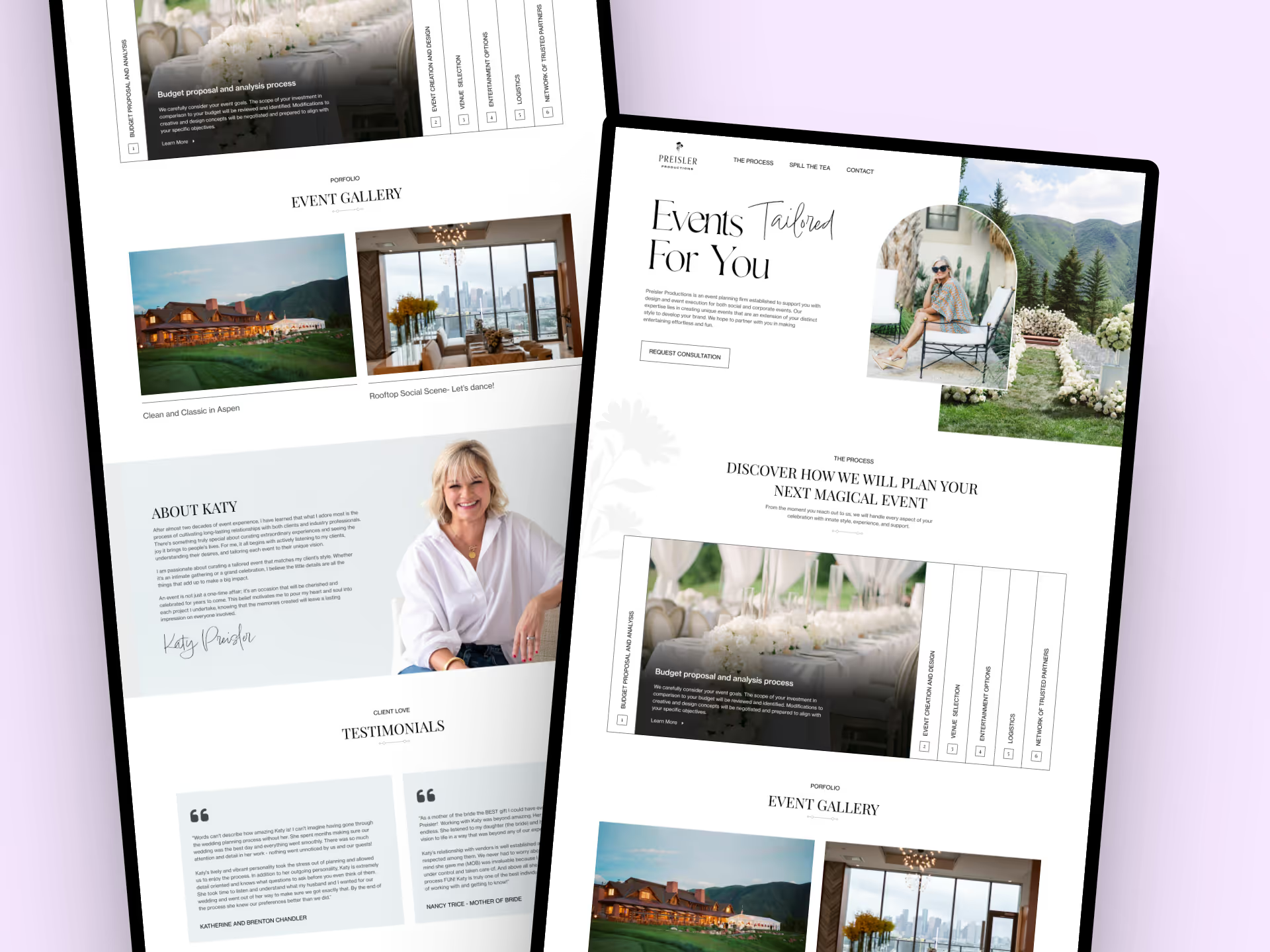
How to Work These into Your Webflow Workflow
Here’s an example workflow I follow:
- Pick icons and illustrations first so the design stays consistent.
- Run all images through TinyPNG before uploading them to Webflow — this step alone keeps sites lightning-fast.
- Use Lottie for micro-interactions like loading indicators, hero animations, or hover states — not for everything.
- Check forms: if the native Webflow forms don’t cover what you need, integrate CognitoForms or Jetboost, then style them to match.
- Test everything on staging and use Lighthouse to measure performance before launch.
Mistakes to Avoid
- Stacking too many tools. The more you add, the harder it is to maintain.
- Ignoring performance. Always check file sizes — even SVGs can get bloated.
- Relying too heavily on widgets. Some can add unnecessary scripts that slow things down.
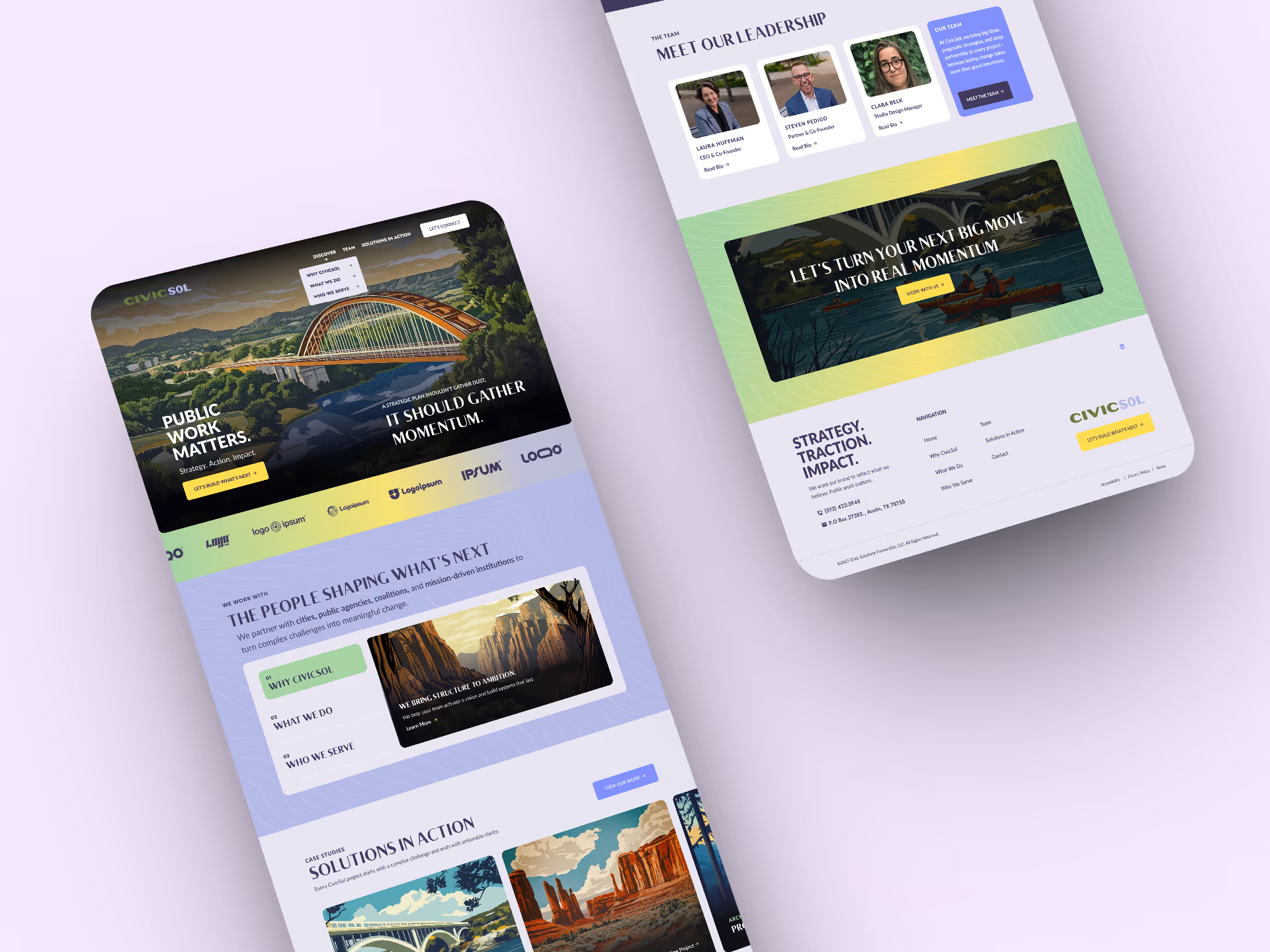
Final Thoughts
Having the right toolkit can speed up your workflow, improve site performance, and make your clients a lot happier. What tools are you using right now? Drop me a message — I’m always looking for new resources to test out and add to the list.
We have the experience you can trust to manage your Webflow project
- Elite-Level Webflow Development
- Freaky Fast Turnarounds
- We Speak Fluent “Client-First”
- Straight-Up Good Vibes
Let’s Bring Your Vision to Life
We respond fast, keep things clear, and treat every project like our own
Mon–Fri / 9AM–5PM CST
We usually respond within 1–2 business hours.

What Our Clients Are Saying
Matthew McCarson
Hi! I'm Matt, a designer turned full-stack Webflow developer based in Texas. I started PixelFleek to bridge the gap between great design and modern dev execution. I’ve worked with clients across SaaS, e-commerce, media, education, and B2B—helping them turn fuzzy ideas into digital experiences that work.
Before PixelFleek, I led creative for major national brands, worked with agencies, and even coded old-school table-based layouts back in the day. Now I’m focused on the sweet spot where aesthetics, interaction, and usability meet.